Boost your Tableau calculations with Python
Why do we need calculations in Tableau? They help when the source does not contain the data necessary for visualization but can be obtained using calculations.
Python is more versatile in data processing and calculations but worse for visualization. So there are several tasks for which it makes sense to do pre-processing in Python and then visualize in a Tableau.
Tableau is also limited in table calculations. For one of the projects, we had to eventually calculate the ranks between the columns in Python, clinging it to the Prep. Besides, many advanced types of analysis in the scoreboard are not possible, for example, log-linear.
Why did we choose Python
to interact with Tableau?
to interact with Tableau?
The advantages of Python for BI cases
The advantages of Python for BI cases
Top Python libraries
for data science
for data science
Responsible for representing and processing data in the form of arrays.
Responsible for the presentation and processing of one-dimensional vectors (Series) and two-dimensional data frames (Data frame).
Built on top of the NumPy, SciPy, and Matplotlib libraries.
Free and available for commercial use.
TabPy installation & setup
TabPy installation & setup

We use the venv module for this. About is included in the number of standard modules and does not require installation.
To perform further operations, you must:
• get access to the command line (execute - cmd);
• have Python installed.
python –m venv ‘name of the virtual environment’
For example: python –m venv myenv
Activation: myenv\Scripts\activate
Deactivation: deactivateTabPy module connection
Python virtual environment
x_full = pd.DataFrame(_arg1, _arg2)
p = regr.predict(x)SCRIPT_INT for integer data (1, 2, 3, 5, 8);
SCRIPT_REAL for floating-point data (3,14, 2,72, 6,07);
SCRIPT_STR for categorical data (men/women);
SCRIPT_BOOL for boolean data (True/False)Let's build a regression Model!
x = pd.DataFrame(_arg4, _arg5)
y = _arg3
regr = LinearRegression()
regr.fit(x,y)
SCRIPT_REAL(“PYTHON CODE…”,
SUM([Sales]) # forecasting
SUM([Discount]) # forecasting
SUM([filtered Profit]) # training
SUM([filtered Sales]) # training
SUM([filtered Discount])) # training
Passing calculation
results to Tableau
results to Tableau
So before returning
results in Tableau, we convert them
to list format with pandas tolist() method
p = p.tolist()
return p
How to use the results
in Tableau?
in Tableau?
it is essential to remember:
• SCRIPT functions are tabular calculations and require correction of the used field when changing the visualization.
How do we find out
about errors in scripts?
about errors in scripts?
-
Script execution error
- Tableau error
Python works both directly with Tableau and Tableau Prep. There are a few more possibilities for using Python in the Prep. It's especially true for ETL processes.
The connection mechanism is precisely the same. In both cases, the interaction is carried out through the TabPy module. But the scripts are already written a little differently. Prep works purely with Python scripts, while Tableau requires you to "wrap" them in Tableau's formula.
Explore our possibilities
By clicking the button, you agree to the processing of personal data. We use it to stay connected. Read more


![How to create Chart [Profit]/[Predict]](https://thb.tildacdn.biz/tild6334-3364-4563-b938-613664643663/-/empty/double.png)
![How to create Chart [Profit]/[Predict]](https://thb.tildacdn.biz/tild6138-3639-4237-b261-353261396131/-/empty/difference.png)